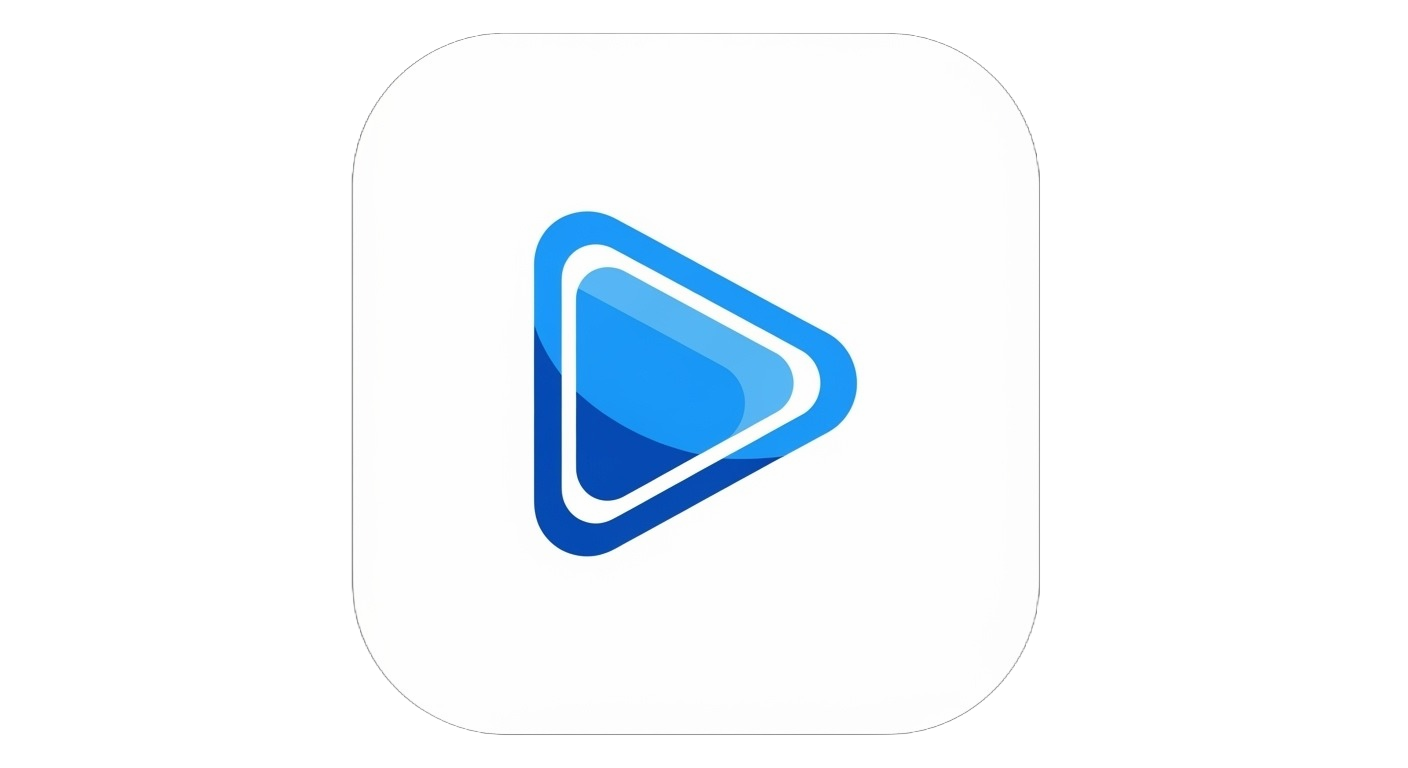- Blog Posts
- Coming Soon
Coming Soon
Complete Guide to Convert M3U8 to MP4: 5 Methods Explained
Converting M3U8 streams to MP4 format is a common requirement for many users. Whether for offline viewing, video editing, or long-term storage, mastering M3U8 to MP4 conversion techniques is incredibly useful. This guide will walk you through 5 proven methods in detail.
Why Convert M3U8 to MP4?
Before diving into technical details, let's understand the main scenarios for conversion:
Common Use Cases
- Offline Viewing - Save online live streams or VOD content locally
- Video Editing - MP4 format is better suited for video editing software
- Cross-Platform Compatibility - MP4 has broader device compatibility
- Reduce Network Dependency - Avoid repeated bandwidth consumption
- Content Archival - Long-term preservation of important video content
Method 1: Using FFmpeg (Recommended)
FFmpeg is the most powerful open-source video processing tool, supporting almost all video format conversions.
Installing FFmpeg
Windows Users:
# Install using Chocolatey
choco install ffmpeg
# Or download from official website
# https://ffmpeg.org/download.htmlmacOS Users:
# Install using Homebrew
brew install ffmpegLinux Users:
# Ubuntu/Debian
sudo apt update
sudo apt install ffmpeg
# CentOS/RHEL
sudo yum install ffmpegBasic Conversion Commands
# Simplest conversion command
ffmpeg -i "https://example.com/video.m3u8" -c copy output.mp4
# Specify video codec
ffmpeg -i "https://example.com/video.m3u8" -c:v h264 -c:a aac output.mp4
# Set output quality
ffmpeg -i "https://example.com/video.m3u8" -c:v libx264 -crf 23 -c:a aac -b:a 128k output.mp4Advanced FFmpeg Techniques
1. Handling Encrypted M3U8
# Automatically handle encryption
ffmpeg -protocol_whitelist "file,http,https,tcp,tls,crypto" -i "https://example.com/encrypted.m3u8" -c copy output.mp42. Batch Conversion
# Batch conversion script
for file in *.m3u8; do
ffmpeg -i "$file" -c copy "${file%.m3u8}.mp4"
done3. Adding Subtitles
# Embed subtitles
ffmpeg -i video.m3u8 -i subtitles.srt -c copy -c:s mov_text output.mp44. Adjusting Resolution
# Convert to 1080p
ffmpeg -i input.m3u8 -vf scale=1920:1080 -c:a copy output.mp4
# Scale maintaining aspect ratio
ffmpeg -i input.m3u8 -vf scale=1280:-1 output.mp4FFmpeg Common Parameters
| Parameter | Description | Example |
|---|---|---|
-i | Input file | -i input.m3u8 |
-c copy | Direct copy encoding | Fastest, no quality loss |
-c:v | Video encoder | -c:v libx264 |
-c:a | Audio encoder | -c:a aac |
-crf | Quality control | -crf 23 (0-51, lower is better) |
-b:v | Video bitrate | -b:v 2M |
-preset | Encoding speed | -preset fast |
Method 2: Using Online M3U8 Player
For users who don't want to install software, M3U8 Player provides a convenient online solution.
How to Use
-
Open the Player
- Visit M3U8 Player
- No registration or software installation required
-
Enter M3U8 Link
- Paste the M3U8 link into the input box
- Click the "Play" button
-
Use Recording Feature
- Once playback starts, use browser recording extensions
- Or use system built-in screen recording
Advantages and Limitations
Advantages:
- ✅ No software installation
- ✅ Supports all operating systems
- ✅ Real-time preview
- ✅ Completely free
Limitations:
- ⚠️ Requires stable internet connection
- ⚠️ Recording may affect quality
- ⚠️ Not suitable for batch processing
Method 3: Python Script Automation
For batch processing or automation scenarios, Python scripts are ideal.
Install Dependencies
pip install m3u8 requests ffmpeg-pythonComplete Python Conversion Script
import m3u8
import requests
import os
import subprocess
from urllib.parse import urljoin, urlparse
def download_m3u8_to_mp4(m3u8_url, output_filename):
"""
Download M3U8 stream and convert to MP4
"""
# Parse M3U8 file
playlist = m3u8.load(m3u8_url)
# Create temporary directory
temp_dir = "temp_segments"
if not os.path.exists(temp_dir):
os.makedirs(temp_dir)
# Download all segments
print(f"Starting download of {len(playlist.segments)} segments...")
for i, segment in enumerate(playlist.segments):
segment_url = urljoin(m3u8_url, segment.uri)
segment_path = os.path.join(temp_dir, f"segment_{i:04d}.ts")
# Download segment
response = requests.get(segment_url, stream=True)
with open(segment_path, 'wb') as f:
for chunk in response.iter_content(chunk_size=8192):
f.write(chunk)
print(f"Downloaded: {i+1}/{len(playlist.segments)}")
# Merge segments
print("Merging segments...")
concat_file = os.path.join(temp_dir, "concat.txt")
with open(concat_file, 'w') as f:
for i in range(len(playlist.segments)):
f.write(f"file 'segment_{i:04d}.ts'\n")
# Use FFmpeg to merge
cmd = [
'ffmpeg', '-f', 'concat', '-safe', '0',
'-i', concat_file, '-c', 'copy', output_filename
]
subprocess.run(cmd)
# Clean up temporary files
import shutil
shutil.rmtree(temp_dir)
print(f"Conversion complete: {output_filename}")
# Usage example
if __name__ == "__main__":
m3u8_url = "https://example.com/video.m3u8"
output_file = "output.mp4"
download_m3u8_to_mp4(m3u8_url, output_file)Batch Processing Script
import concurrent.futures
import json
def batch_convert(urls_file):
"""Batch convert M3U8 files"""
with open(urls_file, 'r') as f:
urls = json.load(f)
with concurrent.futures.ThreadPoolExecutor(max_workers=3) as executor:
futures = []
for item in urls:
future = executor.submit(
download_m3u8_to_mp4,
item['url'],
item['output']
)
futures.append(future)
# Wait for all tasks to complete
concurrent.futures.wait(futures)Method 4: Professional Software Solutions
1. VLC Media Player
VLC can not only play M3U8 but also convert formats.
Steps:
- Open VLC, select "Media" → "Convert/Save"
- Click "Network" tab, enter M3U8 link
- Click "Convert/Save" button
- Select output format as MP4
- Set output file path
- Click "Start"
2. OBS Studio
Suitable for recording live streams.
Configuration:
- Add "Media Source"
- Uncheck "Local File"
- Enter M3U8 link
- Start recording to MP4
3. Professional Download Tools
- youtube-dl/yt-dlp - Command-line tool
- IDM - Windows download manager
- Downie - macOS exclusive
Method 5: Browser Extensions
Recommended Chrome Extensions
-
Video DownloadHelper
- Automatically detects M3U8 streams on pages
- One-click download and conversion
-
Stream Recorder
- Specialized for HLS stream recording
- Supports batch downloads
Using Browser Developer Tools
- Press F12 to open developer tools
- Switch to Network tab
- Filter for m3u8 files
- Find the master playlist URL
- Copy link and use other tools to download
Common Issues and Solutions
Q1: No audio after conversion?
Solution:
# Check audio stream
ffmpeg -i input.m3u8 -map 0:a -c copy audio_only.aac
# Remux
ffmpeg -i input.m3u8 -map 0:v -map 0:a -c copy output.mp4Q2: Getting "HTTP error 403 Forbidden"?
Cause and Solution:
- Need to add request headers
- Use correct Referer
ffmpeg -headers "Referer: https://example.com" -i input.m3u8 output.mp4Q3: Conversion is very slow?
Optimization suggestions:
- Use
-c copyto avoid re-encoding - Increase buffer size
- Use multi-threading
ffmpeg -threads 4 -i input.m3u8 -c copy output.mp4Q4: How to compress large files?
Compression commands:
# H.265 encoding (higher compression)
ffmpeg -i input.mp4 -c:v libx265 -crf 28 -c:a aac -b:a 128k output_compressed.mp4
# Reduce resolution
ffmpeg -i input.mp4 -vf scale=1280:720 -c:a copy output_720p.mp4Performance Comparison
| Method | Speed | Quality | Ease of Use | Batch Processing | Free |
|---|---|---|---|---|---|
| FFmpeg | ⭐⭐⭐⭐⭐ | ⭐⭐⭐⭐⭐ | ⭐⭐⭐ | ⭐⭐⭐⭐⭐ | ✅ |
| Online Tools | ⭐⭐⭐ | ⭐⭐⭐⭐ | ⭐⭐⭐⭐⭐ | ⭐⭐ | ✅ |
| Python Script | ⭐⭐⭐⭐ | ⭐⭐⭐⭐⭐ | ⭐⭐ | ⭐⭐⭐⭐⭐ | ✅ |
| VLC | ⭐⭐⭐ | ⭐⭐⭐⭐ | ⭐⭐⭐⭐ | ⭐⭐ | ✅ |
| Commercial Software | ⭐⭐⭐⭐ | ⭐⭐⭐⭐ | ⭐⭐⭐⭐⭐ | ⭐⭐⭐⭐ | ❌ |
Best Practice Recommendations
1. Choose the Right Method
- Single file: Use FFmpeg or online tools
- Batch processing: Python scripts or batch files
- Live recording: OBS Studio
- Quick preview: M3U8 Player
2. Balance Quality and Size
- CRF 18-23: Visually lossless quality
- CRF 24-28: Good quality, smaller file
- CRF 29-35: Acceptable quality, very small file
3. Handling Large Files
- Segment downloads to avoid interruption
- Use resume capability
- Reserve sufficient disk space
4. Legal Compliance
- Only download content you own or have permission for
- Follow platform terms of service
- Personal use only, not for commercial purposes
Advanced Techniques
Using GPU Acceleration
# NVIDIA GPU acceleration
ffmpeg -hwaccel cuda -i input.m3u8 -c:v h264_nvenc output.mp4
# Intel Quick Sync
ffmpeg -hwaccel qsv -i input.m3u8 -c:v h264_qsv output.mp4Extract Specific Time Range
# Extract from 30 seconds to 2 minutes
ffmpeg -ss 00:00:30 -to 00:02:00 -i input.m3u8 -c copy output.mp4Add Watermark
# Image watermark
ffmpeg -i input.m3u8 -i watermark.png -filter_complex "overlay=10:10" output.mp4Conclusion
There are multiple methods available for M3U8 to MP4 conversion, each with its suitable scenarios:
- FFmpeg: Most professional and powerful, suitable for technical users
- Online Tools: Simplest and most convenient, suitable for regular users
- Python Scripts: Suitable for batch automation
- Professional Software: Provides GUI with rich features
- Browser Extensions: Quick and convenient for web videos
Choose the right tool, master the basic techniques, and you'll be able to handle various M3U8 conversion needs with ease. If you need to play M3U8 online without downloading, feel free to use M3U8 Player for a smooth playback experience!