The Ultimate M3U8 IPTV Playlist Guide: Free Channels, Tools, and How It Works
Explains how M3U8 IPTV playlists work, where to find free channels, recommended tools, and best practices for stable streaming.
Play, download & convert M3U8 in one toolkit
Jump to the homepage to launch the player, downloader, and converter.
The Ultimate M3U8 IPTV Playlist Guide: Free Channels, Tools, and How It Works

As the internet has become ubiquitous, IPTV (Internet Protocol Television) is rapidly emerging as a popular new way to watch TV. With IPTV, you can stream live channels from around the world on your phone, computer, TV, or other devices. The M3U8 playlist is at the core of this experience: it’s a text file that lists multiple streaming URLs — essentially a “channel directory” — telling your player where to fetch and play each video segment.
In this guide, we’ll explain what an M3U8 IPTV playlist is, how it works, and the technical background, in simple terms. Then we’ll go through its advantages, how to use it, common tools and players, where to find free channel lists, how to troubleshoot common problems, tips to improve performance, and best practices to use it safely.
What is an M3U8 IPTV playlist?
An M3U8 file is essentially a plain text playlist file that contains a
series of URLs for streaming media resources. The original M3U format
was born in the audio world for defining music playlists, and M3U8 is
its UTF-8 encoded version. M3U8 is better suited for playlists that
include non-Latin characters (like Chinese or Arabic) and it supports
Apple’s HTTP Live Streaming (HLS) protocol features. Put simply, an M3U8
playlist file usually begins with #EXTM3U and then lists a number of
media stream URLs (along with optional descriptive info).
When a player reads an M3U8 file, it will request each stream segment in order and play them one by one. In this setup, the video content is typically chopped into small segments of a few seconds each, and playing them sequentially provides a smooth live streaming experience. When network conditions change, HLS can automatically switch to different quality segments (adaptive bitrate) based on the available bandwidth to keep playback smooth. This is one reason M3U8/HLS has become a core technology in IPTV.
Why use an M3U8 playlist to watch live TV?
Using M3U8 playlists for live TV has several clear advantages.
First, it’s free and has plenty of content. The internet is full of publicly available free live streams covering all sorts of channels: news, sports, movies, kids’ shows, documentaries, and more. Many community-maintained M3U8 lists aggregate thousands of free channels from around the world. This means you don’t have to pay expensive cable or subscription fees to enjoy shows from across the globe. For example, the open-source project IPTV-org has compiled tens of thousands of live stream links worldwide, including major channels from many countries. Some hobbyists have also curated channel lists sorted by region and category, which greatly expands the range of content you can watch.
Second, M3U8 playlists are flexible and cross-platform. Since they’re just collections of text links, you can use them on almost any device that supports streaming. Whether it’s a computer, a phone, a tablet, a smart TV, or even a set-top box — as long as you have a compatible player app, you can load an M3U8 link and watch live TV.
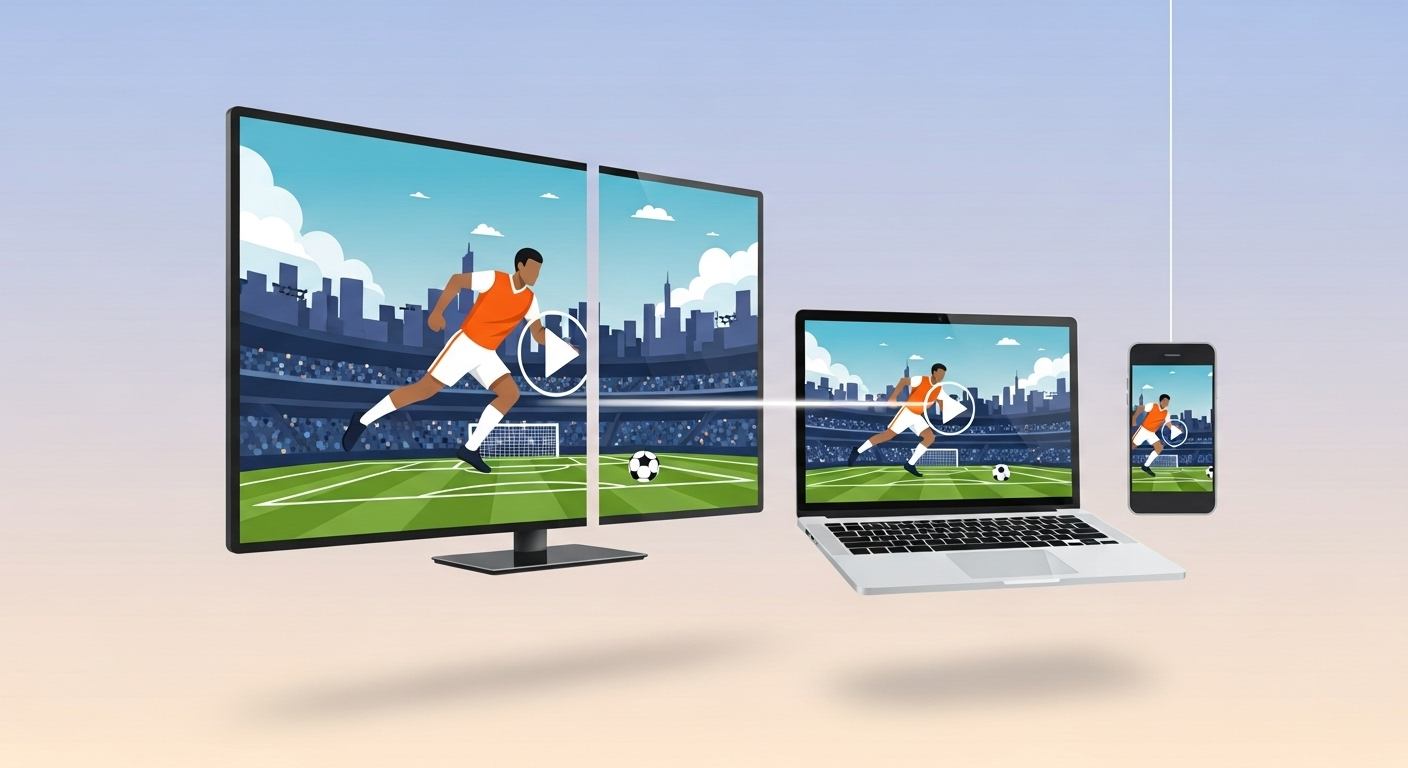
Unlike traditional IPTV set-top boxes that tie you to specific hardware or service, with M3U8 playlists you can use whatever devices you already have, with no extra investment. This cross-platform compatibility means you can easily switch between watching on your big TV at home and on your phone during a commute.
Additionally, no special hardware is required. Traditional cable or satellite TV often involves renting a box, complicated installation, and high costs. With M3U8 IPTV, you don’t need any special equipment or decoder at all — just an internet connection and a device that can run a player app. For example, you can open an M3U8 link on your laptop using VLC, or install an IPTV app on a smart TV to load a playlist directly. This decoupling of software from dedicated hardware makes watching live TV much more accessible.
Finally, M3U8 playlists give you a lot of freedom to customize. You can edit the playlist file yourself, merging channel entries from different sources into one list. You can add or remove channels and rearrange them however you like, creating a completely personalized lineup. For tech-savvy users, this means you’re not limited to any single provider’s channel list — you have control over your TV content. If there’s a channel you want to watch, you can just add it to your playlist.
Free channel resources: Where to find M3U8 playlists?
Since M3U8 playlists are so useful, where can you find free and working IPTV channel lists? Here are a few common sources:
Open-source community projects (e.g. GitHub) — These are a go-to source for M3U8 playlists. Many developers and communities share public M3U/M3U8 channel list resources on platforms like GitHub. For example, the IPTV-org project we mentioned earlier maintains a global public IPTV playlist on GitHub with a huge number of channel links — from news and entertainment to local stations — and it’s updated daily. Chinese users might be familiar with a project by imDazui called Tvlist, which collects a large number of live streams organized by region and category.

These open-source lists are usually crowdsourced, updated frequently, and packed with content. However, you might encounter some dead links or subpar video quality among them. Another project worth noting is Free-TV/IPTV, which focuses on only listing officially authorized free channel streams. It aims for greater stability and legality, making it a good choice if you care about reliability.
Social media and group chats are also important channels for finding resources. IPTV enthusiasts are active on platforms like Reddit (for example, the r/IPTV subreddit), various Telegram channels/groups, and other community forums. In these communities, users often share the latest stream links they’ve found and exchange tips.
Some Telegram groups even periodically publish curated M3U8 playlist files for everyone to use. Be aware, though, that lists from unofficial sources can be hit-or-miss: some links may be from unknown sources, unstable, or even contain ads. When using this kind of resource, go in with the expectation that quality varies. It’s wise to have a few different lists from different sources as backups, just in case.
In addition, there are legitimate free official sources. Beyond community-shared lists, many legal and reputable free streaming services provide live channels. For example, well-known platforms like Pluto TV, Samsung TV Plus, XUMO, The Roku Channel, Tubi, and others offer hundreds of channels authorized by the content owners, which you can watch for free via their websites or apps.
These services themselves don’t publicly offer M3U8 links, but community enthusiasts often extract the streaming URLs of their channels and add them to personal playlists. Streams from these official sources tend to be very safe and reliable. The downsides are that they might come with geographic restrictions (you may need a VPN to bypass region locks) or include ads. Still, if you can find channel lists published officially (for example, some public broadcasters post HLS stream URLs on their sites), that’s the most reliable way to enjoy free IPTV.
Tip: No matter where you get a playlist, pay attention to its legality and stability. It’s best to choose lists composed of officially authorized or public channels to stay safe and avoid copyright issues. Also, free stream links can stop working at any time (channels go offline, URLs change, etc.), so make it a habit to check for updates to your playlist periodically to keep your channels up to date.
How to play M3U8 IPTV playlists?
Once you have an M3U8 link or playlist file, you’ll need the right tool to play it. Fortunately, there are many options. Here are a few common ways to watch:
- Online M3U8 players (web): Using a web browser to play the stream directly is the simplest and quickest method, since there’s no software to install. There are websites that offer online HLS/M3U8 player functionality (for example, m3u8-play.net) that you can use right away.
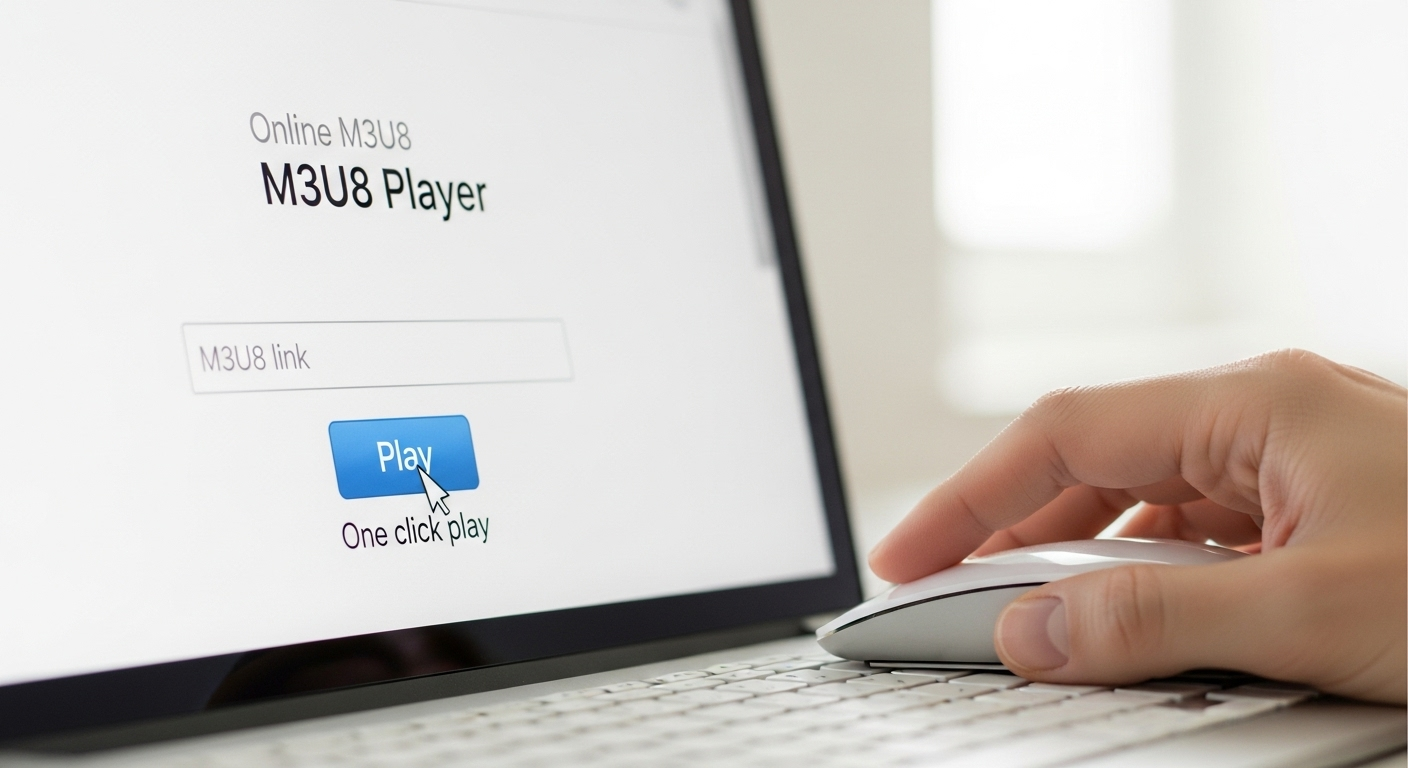
On these online player sites, you just paste the M3U8 URL and hit play, and the channel will start playing in your browser. The advantage is that it’s cross-platform --- you can use it on a computer or on a phone’s browser.
- Desktop applications: A more powerful option is to use media player software on your PC or Mac.
-
One classic choice is VLC Media Player --- this open-source player supports M3U8/HLS streams. VLC’s great because it handles virtually every media format, it’s stable and free, and it even lets you do advanced things like record streams or convert them to other formats.
Another popular program is Kodi (an open-source home theater app). With its PVR IPTV Simple Client add-on, you can add an M3U8 playlist URL as a channel source. Kodi will then give you a TV interface with a channel list, program guide, and other features. This provides a full living-room TV experience and is excellent for use on an HTPC or Android TV box.
-
Mobile device and smart TV apps: There are also plenty of dedicated IPTV apps for phones, tablets, and smart TVs. For Android devices, popular apps include IPTV Smarters Pro, TiviMate, Perfect Player, GSE Smart IPTV, and others. Some of these provide an intuitive interface, an electronic program guide (EPG), channel grouping, favorites, and other handy features that are great for everyday use.
-
On iOS, you can use apps like GSE IPTV or Flex IPTV, or simply take advantage of the iPhone/iPad’s native HLS support (for example, you can open an M3U8 link directly in Safari and it will play). Smart TV users can install apps suited to their platform as well. For instance, LG TVs (WebOS) have an app called SS IPTV, and Samsung TVs offer Smart IPTV (which requires a one-time activation fee of a few dollars). If your TV or streaming box runs Android TV, you can install any of the Android IPTV apps mentioned above.
Many smart TV apps will ask you to either upload the M3U8 file via a web interface or provide a remote URL to the playlist, and then the app will load it on the TV. These mobile and TV apps let you watch comfortably on a big screen and usually support using a remote control for channel switching, giving you an experience close to a traditional set-top box.
- More playback tips: Most player tools support loading multiple playlists at once, channel search, grouping, and other management features. You can add multiple M3U8 sources and switch between them within the app as needed.
- If you want to download or transcode streams, you can use a command-line tool like FFmpeg to record an M3U8 live stream directly, or set up a media server like Plex or Jellyfin to relay the stream throughout your home network. These are more advanced uses, of course. If you’re a beginner, you might want to start with a simple online player or VLC before diving into the advanced stuff.
Common troubleshooting and performance optimization
Even if you know the basics, you might still run into some issues while watching. Here are some common problems with M3U8 IPTV playback and how to address them:
- Link won’t play / error message: First, make sure the M3U8 link itself is valid and that you entered it correctly. If the URL has a temporary token or expiration parameter, it may have expired, so you’ll need to get a fresh link.
Some links might require specific authorization or a particular referrer
(to prevent hotlinking), so if you try to open them directly in a
browser you could get an error. In that case, try using a player that
allows custom HTTP headers. Also double-check that you didn’t miss any
characters or add extra spaces when copying the URL. Additionally, some
M3U8 files are simply formatted incorrectly (for example, missing the
#EXTM3U header), which can cause players not to recognize them. If
that happens, you’ll need to find a properly formatted playlist source.
- Black screen or video not playing: If the player loads but you only get a black screen, there could be several reasons. One common cause is the browser’s security restrictions (like CORS cross-domain rules) blocking the stream from loading. Switching to a desktop player often avoids this issue, since desktop apps aren’t subject to the same browser constraints.
Another possibility is an incompatible codec. Some live streams use codecs that not all players support, especially on older smart TVs or simple web-based players with limited format support. If a certain device won’t play the stream, try using a different app or platform (for example, see if the link works in VLC on your computer).
Also, your network environment could be a factor. If your network or ISP is blocking certain streaming ports or domains, the stream might fail to play. In this case, you could try a different network or use a VPN to see if it resolves the issue.
- Frequent buffering or long delay: If the stream constantly buffers or has a very large delay, it may be due to the network route or the source’s quality. If the source server is overseas or has limited bandwidth, it’s likely to stutter. The solution is to choose a higher-quality source (for example, if a channel has multiple mirror links, pick one that’s closer to you). If you have an IPv6 internet connection, try using an IPv6 stream URL --- those often have fewer users and lower latency.
On your local network side, use a wired connection or a good Wi-Fi network whenever possible, and avoid too many people using the bandwidth at once. If the player’s buffer settings are too small, it can also cause frequent rebuffering, so consider increasing the buffer size in the settings. Keep in mind that with HLS streaming, a delay of 10—30 seconds behind live is normal. If you need ultra-low latency (say for live sports), the free public streams might not be sufficient — you’d have to look for specialized sources that support low-latency HLS or real-time streaming protocols.
- Channel list is disorganized: Sometimes after you load an M3U8
file, the channel list appears messy or unsorted. This can happen if
the playlists from different sources use inconsistent formatting. You
can fix it by manually editing the M3U8 file to add clear group tags,
channel names, and even logos as metadata (using attributes in the
#EXTINFlines) to improve how the list is displayed. If you’re not comfortable editing the file by hand, you can use an online M3U editor tool to tidy up the playlist so that channels are properly categorized and easier to choose from.
Advanced tips and best practices
For more advanced users, here are some tips and tools to enhance your M3U8 IPTV experience:
-
Merging multiple playlists: If you have several channel lists from different sources and want to manage them in one place, you can merge them into a single M3U8 file with a simple text edit. Just copy and paste the contents of each list into one file (make sure to keep a single
#EXTM3Uat the top). Players like Kodi even allow you to enable multiple playlist add-ons to handle multiple sources simultaneously. By merging your lists, you can browse all your channels in one interface and avoid switching back and forth between different files. -
Automatic updates for streams: Free stream links change frequently, and checking for updates manually can be tedious. Consider setting up an automatic update mechanism for your playlist. For example, some developers have used GitHub Actions to periodically fetch the latest stream links, or you could use a Python script to download an updated M3U8 file every day to replace the old one. Many smart IPTV apps also have an auto-update feature --- if you turn it on, the app will refresh the playlist at a set interval to ensure you always have the latest available channels.
-
Checking for broken links: If your playlist has lots of channels, there are bound to be some dead links. You can use playlist checker tools to scan your list and quickly identify URLs that no longer work. There are online services (like HLS Stream Tester or THEOplayer Inspector) and open-source projects (such as iptv-checker or m3u8-tester) that can batch test M3U8 links for validity. Regularly pruning or replacing broken links will save you from frustration when you sit down to watch and something doesn’t load.
-
Using a VPN or proxy: For both security and access, using a VPN is strongly recommended as a best practice. A VPN can hide your real IP address to protect your privacy, and it can also bypass geographic restrictions, allowing you to watch free channels that might be limited to certain countries (for example, streams that only allow IP addresses from the US).
Additionally, some internet providers might throttle or censor IPTV traffic, and a VPN can sometimes help you avoid those measures for a smoother viewing experience. Just be sure to choose a VPN service with good speed and stability — stick to a reputable provider. If you’re tech-savvy, you can even configure a proxy or VPN at the router level so that all devices in your home route their IPTV traffic through an encrypted tunnel. That way, everything is protected and it’s convenient for the whole household.
Legal and safety considerations
IPTV technology itself is neutral and legal — there’s nothing wrong with delivering video over the internet. The key is whether the content you’re watching is legally sourced. When enjoying free channels, make sure to abide by the law and respect copyrights:
-
Choose legal sources: Favor free streams that are provided by official TV stations or authorized platforms. These sources have permission from the content owners. For example, many countries’ public broadcasters and news stations offer official live streams on their websites, which are legal and safe to use. The services mentioned earlier (like Pluto TV, Samsung TV Plus, etc.) have licensing in place and provide lots of channels for free, so their content is trustworthy.
-
Beware of copyright risk: Some third-party M3U8 lists circulating online might include pirated streams of paid channels. Watching such unauthorized content is illegal in some countries and can carry legal risks. In parts of Europe and the US, for instance, knowingly streaming pirated content can violate copyright laws. In recent years, enforcement has ramped up — there have been cases where operators of illegal IPTV services were heavily fined or even jailed. So never distribute or sell pirated streams, and be picky about what you choose to watch. Generally, free public channels and official web streams (like NASA TV or independent online channels) are within the legal clear, whereas any playlist claiming to offer premium sports or the latest blockbuster movies for free is likely dodgy.

- Security precautions: When using third-party IPTV apps or plugins, be mindful of security. Only download well-known apps from official app stores, and avoid installing random APK files from untrusted sources to prevent malware. Using a VPN not only helps with privacy; it also adds some security to your connection. And remember to keep your player software up to date and install security patches — it’s just good hygiene for safe streaming.
In summary, it’s wise to enjoy the convenience of IPTV only in ways that are legally permitted, and stay vigilant about any sketchy-looking sources.
Conclusion
As we’ve seen, using M3U8 IPTV playlists to watch live TV is simple, flexible, and very low-cost. All it takes is a few steps: first, get a live M3U8 stream link from a reliable source, then open it with any HLS-compatible player, and you can start watching.
The whole process is easy to do on almost any internet-connected device. I hope this guide has helped you as a beginner to understand how M3U8 playlists work, how to use them, and what to watch out for. Now, why not pick a channel link that interests you and give it a try with one of the online M3U8 players we mentioned? Just open your browser, paste the link, and hit play to enjoy free live TV. Once you experience this new way of watching television, I have a feeling you’ll really appreciate the freedom of being able to watch TV on your own terms.
Keep reading
More articles picked for you about M3U8 streaming.